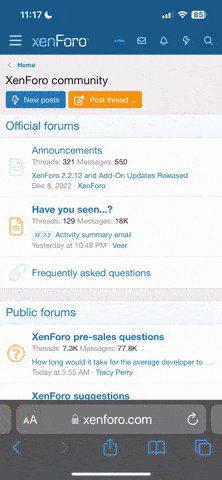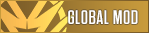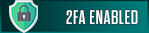- Joined
- Sep 30, 2023
- Messages
- 84
- Solutions
- 1
- Admin
- #1
vSROAlchemyTool - Delirus.biz!
Hello SRO lovers and players!
Today, we're going to talk about an amazing tool that will simplify your alchemy processes in the vSRO world from start to finish and take your gaming experience to the next level: vSROAlchemyTool! Unlike other well-known bots like PhBot or RsBot, this tool offers features specifically focused on alchemy and is quite simple to use. The best part? It's completely free!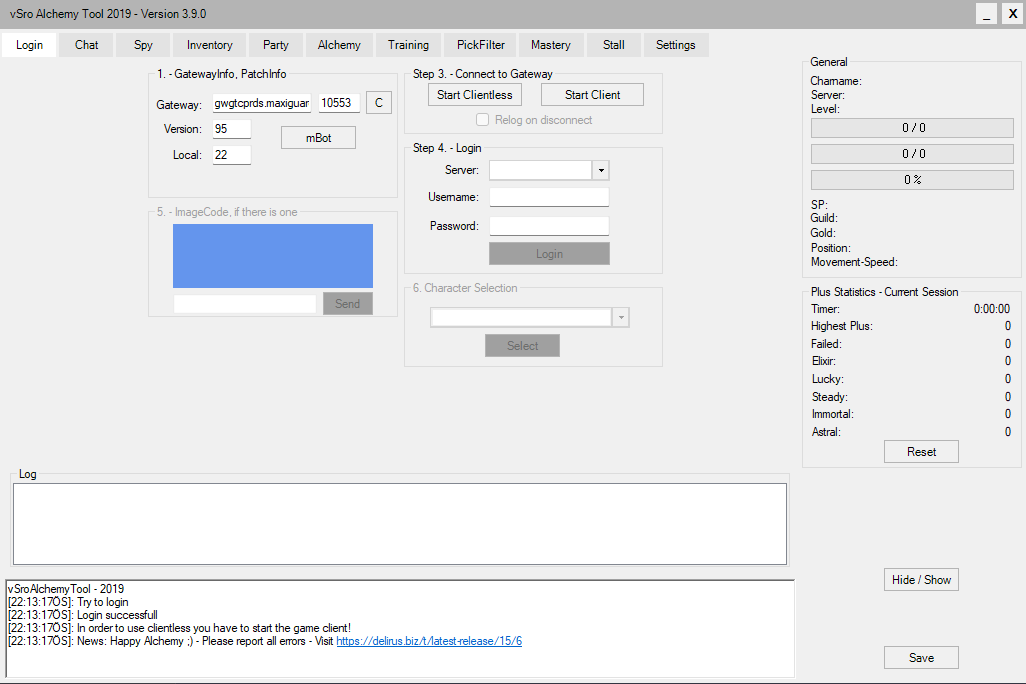
What Can You Do with vSROAlchemyTool?
vSROAlchemyTool is more than just a simple bot; it offers solutions for many of your in-game needs:- Chat Tab:
- AutoPM: Send automatic private messages.
- ChatSpam: Automatically repeat specific messages.
- Incoming Message Tracking: Easily follow all chat messages.
- Spy Tab:
- Observe other players and monsters.
- Ability to Trace specific targets.
- Inventory Tab:
- View items in your inventory.
- Use items directly from within the application.
- Party Section:
- Set up AutoParty to automatically form and manage parties.
- Alchemy Section:(The most functional feature of the tool!)
- Strengthening: Automate item strengthening processes.
- Dismantle: Automatically dismantle unwanted items.
- Manufacture: Manage new item crafting processes.
- Training Section:
- Attack: Set up attack skills.
- Buff: Arrange buff skills. (Offers a simpler yet highly functional system compared to other bots.)
- PickFilter Section:
- Define filters for items to be picked up from the ground.
- Mastery Section:
- Manage your character's build and stat configurations.
- Stall Section:(Quite functional!)
- Automatically set up and manage your market stall.
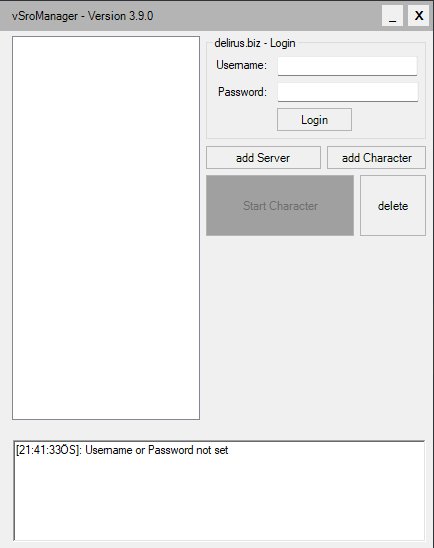 vSROAlchemyTool Installation and Usage;
vSROAlchemyTool Installation and Usage;
Getting started with the tool is quite simple. Here are the step-by-step instructions: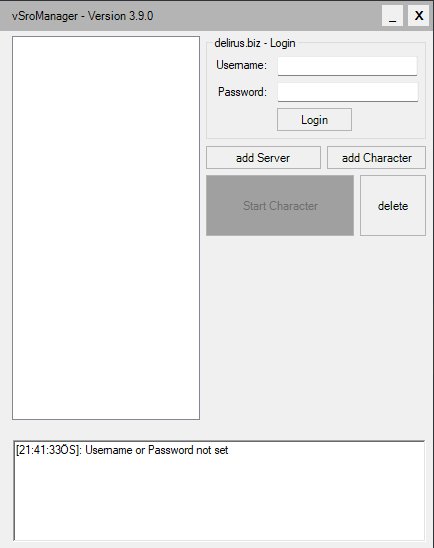
- Extract the File: Extract the downloaded .rar file into a folder.
- Run as Administrator: Run the vSroAlchemyTool.exe file as an administrator.
Login and Membership Information - On the login screen that appears, enter your membership details obtained from delirus.biz into the "Username" and "Password" fields.
- For your convenience, I'm sharing my own membership details below.
- After entering the details, click the "Login" button.
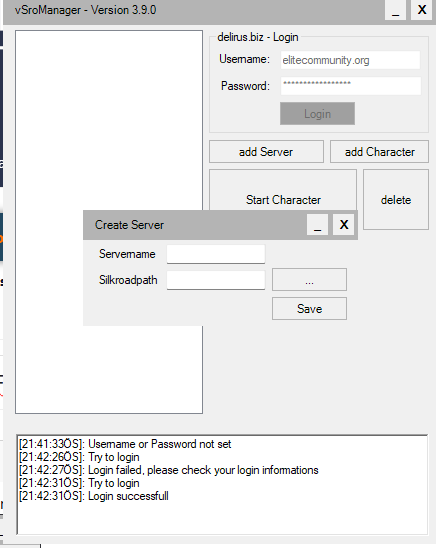
- Once logged into the program, click the "add Server" button.
- In the window that opens:
- Type a desired server name in the "Servername" field.
- Under the "Silkroadpath" option, select the file path of the game (vSRO) you want to use the tool with. It needs to see the SroClient.exe file.
- After completing the settings, click the "Save" button.
Character and Start - A Loading screen will appear. On this screen, the "Lang" option can remain at 8 by default or you can change it to 9.
- The "load Map" option is optional; you don't have to change it.
- Click the "Start" button and wait for the loading to reach 100%.
- Once loading is complete, the "server name" you entered will appear in the top left corner of the screen. Click on this name, then click the "add Character" button.
- In the screen that appears, simply enter the name of the character you want to use in the "Character" field.
- After clicking the "Save" button, the character name you entered will appear under the server name on the left side.
- Click on the character name and then click the "Start Character" button.
- The main interface of the bot will appear. Click the "Start Client" button to log in.
How to Set Up Basic Alchemy Settings
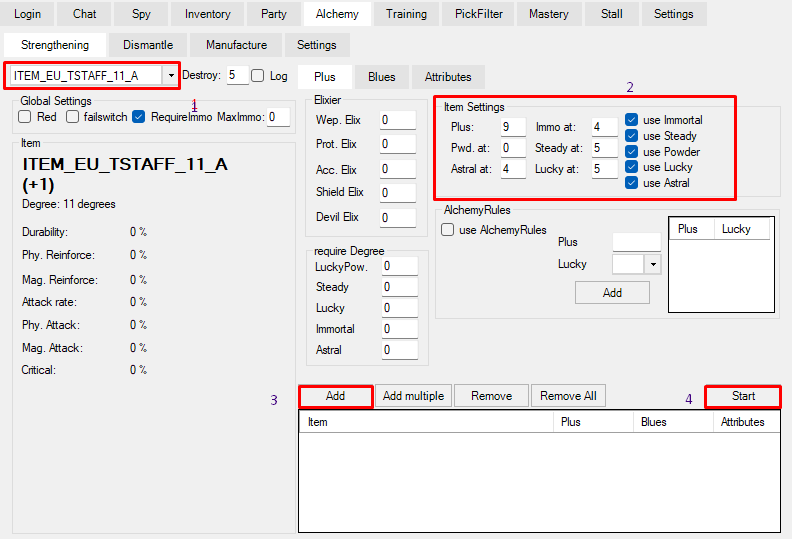
- Select Item: Choose the item you want to perform alchemy on from the list.
- Fuse Settings:
- Plus: Enter the '+' value you want to achieve.
- Immo at: Specify at what '+' value the Immortal Stone should be used. (Keeping it at 0 might yield better performance.)
- Pwd. at: The Powder setting should always remain at 0.
- Steady at: Specify at what '+' value the Steady Stone should be used.
- Astral at: Specify at what '+' value the Astral Stone should be used. (Keeping it at 0 might be better.)
- Lucky at: Specify at what '+' value the Lucky Stone should be used.
- Add to List: After completing the settings for the item, click the "Add" button to add it to the fuse list.
- Start Process: Click the "Start" button to begin the alchemy process.
Important Notes:
- New Item Detection: If you've acquired a new item and the bot doesn't detect it, teleport once in-game and check again.
- Usage of Lucky Magic Powder etc.: If you have items like Lucky Magic Powder that are used automatically, remember to put them in your pet's inventory or storage to prevent the bot from using them randomly.
- Item Editing: If you want to change the settings for an item already added to the fuse list, you must first "Remove" it from the list, make your adjustments, and then click the "Add" button again to re-add it.
If you need any further details or information, don't hesitate to ask us here. We wish you good luck in your vSRO adventures!
Last edited: