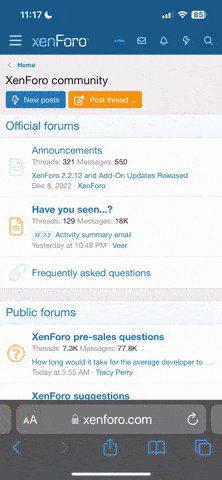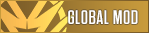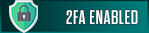- Joined
- Sep 30, 2023
- Messages
- 116
- Reaction score
- 83
- Points
- 28
- Moderator
- #1
How to Use phBot's xControl Plugin
Hello everyone,
I'd like to share comprehensive information on how to use the xControl plugin developed for phBot, a tool well-known to anyone passionately involved in the world of SRO. This plugin allows you to control your botting characters remotely via in-game chat commands, adding a whole new level of convenience to your gameplay.
Getting Started: Downloading and Installing xControl
First, you can download the xControl plugin by clicking here.
Once you've downloaded the file:
- Place the plugin file inside your PhBot > Plugins folder.
- Then, open phBot, navigate to the Plugins section, and click the "Reload" button.
Setting Up xControl for Use
Now that the plugin is installed, let's configure it:
- Go to the xControl tab within phBot.
- In the top right corner, enter the name of the character that will be sending the commands (your main character, for example).
- Click "Add".
xControl Commands and Their Usage
To use these commands, simply type them into the in-game chat (either general chat or party chat, depending on your settings).
Here are some commands you'll find quite useful:
- START: Starts your character's botting process.
- STOP: Stops the bot.
- TRACE: Initiates a trace. Your character will follow the target. Teleporting won't break the trace. To trace another player, use the format: TRACE CharName.
- Example: TRACE PlayerOne
- NOTRACE: Stops the current trace.
- RETURN: Uses a return scroll. Make sure you have return scrolls in your inventory.
- TP: Allows your character to teleport via an NPC.
- Example: TP Jangan Donwhang
- ZERK: Activates Berserker mode.
- GETOUT: Leaves the current party.
- MOVEON: Similar to mBot's "cmd move" command. If you add a range, your characters will gather within that specified radius.
- Example: MOVEON 20
- MOUNT: Mounts your default horse. You can specify a pet name to mount a different pet.
- Example: MOUNT Buffalo
- DISMOUNT: Dismounts your current mount.
- SETPOS: Sets the specified X and Y coordinates as your grinding area.
- Example: SETPOS 1152 -125
- SETRADIUS: Sets your grinding radius. The default is 50; you can specify a number to change it.
- Example: SETRADIUS 25
- PROFILE: Allows you to switch between different bot profiles.
- DC: Disconnects your character from the game.
- FOLLOW: Exactly like mBot's "cmd trace" command. To make your character follow another player, use the format: FOLLOW CharName.
- Example: FOLLOW PlayerTwo
- NOFOLLOW: Stops the follow mode.
- JUMP: Makes your character jump (a purely visual effect).
- SIT: Makes your character sit down.
- CAPE: Equips your PvP Cape.
- GETPOS: Sets your current location as the grinding area.
- EQUIP: Equips an item from your inventory. Use the format: EQUIP ItemName.
- Example: EQUIP Capricorn Gia Brain
- REVERSE: Uses a Reverse Return Scroll. You need to specify the type and target area.
- Usage examples:
- REVERSE return (Teleports to the last return point.)
- REVERSE death (Teleports to the last death point.)
- REVERSE player CharName (Teleports onto CharName's character.)
- REVERSE zone Heart Peak (Teleports to the Reverse point named Heart Peak.)
- Note: REVERSE zone can be used for any desired Reverse point.
- Usage examples:
Thank you for reading this guide. We wish you good fun!